Hello everyone, welcome back at porkaone. On this occasion, we will share tips on how to easily make Windows 11 a hotspot. Let's follow the tutorial below.
Today there are various ways to share the internet with others. Usually people
will turn on the hotspot feature on their smartphones and then other people
will connect their smartphones or laptops to the hotspot. But have you ever
done the opposite?, namely turning on the hotspot feature on your laptop and
sharing the internet with other devices. Maybe this sounds strange.
But if you use windows, this is very doable. Then, what is its function?. Even
though various internet connections via smartphones are more practical. You
can use this function:
1. When you forget the internet wifi password and you want to connect it to
your smartphone or laptop. But at the same time your laptop is connected to
the internet. So you can use this feature to connect other devices to your
laptop.
2. You don't want other devices to directly connect to the wifi or network
used by your laptop. So you can use this feature, make your laptop a hotspot.
| Read Other Articles ✨ |
| 📰 1. How to Create Virtual Memory in Windows 11read more |
| 📰 2. How to Reinstall Windows Without a CD or USBread more |
|
📰 3. 3 Easy Ways to Uninstall Applications on Windowsread more |
How to Turn on the Hotspot Feature in Windows 11
1. Click start menu / windows icon → then type settings in search

|
2. In the sidebar select internet & network → then select mobile hotspot
3. Click the toggle in the upper right corner of the screen to turn on the mobile hotspot. Click the edit button to change the SSID name and password used.
Now your laptop can share the internet network with other devices. You can also monitor who is connected to your computer
Ok, that's all for our tutorial this time about how to turn on the hotspot
feature on Windows 11. Hopefully these short tips are useful and can be put
into practice. If you have questions, please ask directly in the comments
column below. That is all and thank you.


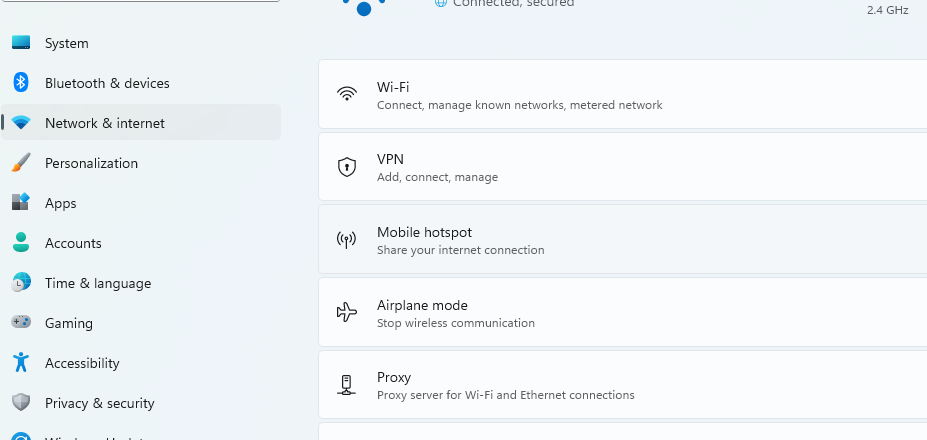







0 Comments
Come on ask us and let's discuss together
Emoji