There are many ways we can do to backup and migrate WordPress. From the hard
way to the easy way. Fortunately, WordPress contributors have provided a
super-sophisticated plugin to back up all data, templates, posts and other
configurations on WordPress very easily.
So you don't need to configure WordPress one by one again. Because in addition
to time consuming, it is also very complicated to do. You can also make
regular backups, so that when a problem occurs, you can use the backup file
that has been prepared. That plugin is All in One WP Migration. How to use it
?, follow the steps below.
How to Make Backup Files
1. Enter your respective wordpress dashboard → then click the plugins menu → add new → then search for All in one WP Migration in the search box → after finding it click install now → then click activate
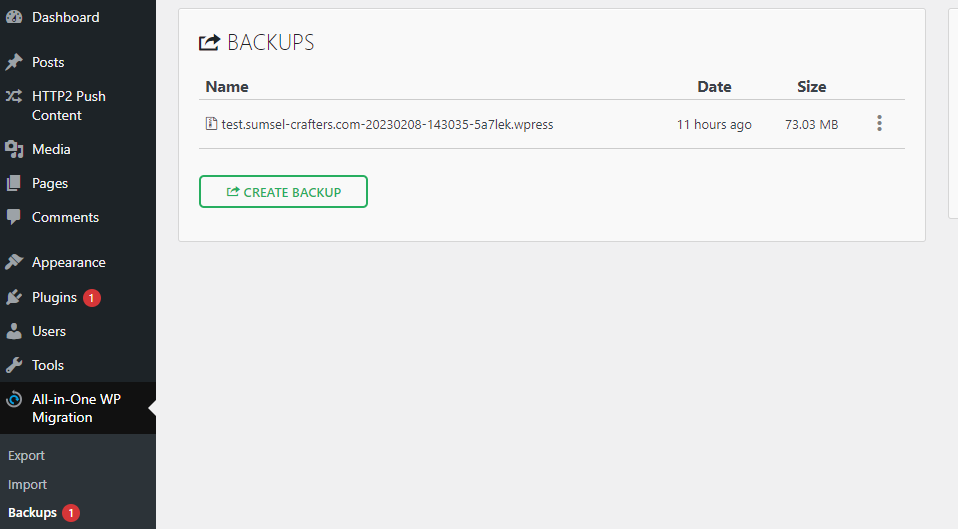
|
| Backup File |
3. Wait until the backup creation process is complete
4. Then you can download the backup file that was created

|
| Backup File |
How to Import or Restore Wordpress
1. Click the all-in-one wp migraton menu → click import → click import from → click file → then look for the backup file that was downloaded earlier
But if the information appears "Your file exceeds the maximum upload size for
this site: 64 MB". This means that you have to increase the size of the
uploaded file. Follow the tutorial below https://www.porkaone.com/2023/02/how-to-increase-file-upload-size-in.html
2. Click proceed → wait for the process.

|
| Restore File |
3. If the process has been 100% done → click stop import. Changes will occur to everything, such as configurations, posts, themes, users, etc.
How?, easy right. Now you don't have to bother backing up WordPress files and configurations one by one. With this plugin, you don't need to be preoccupied with useless work. Read other wordpress tutorials below.
That's all for this tutorial about how to easily backup and migrate WordPress. Hopefully this short tutorial is useful. If there are problems, please ask directly in the comments column below. That is all and thank you





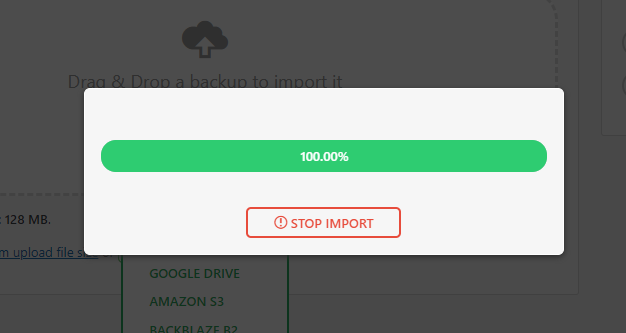





0 Comments
Come on ask us and let's discuss together
Emoji