Hello everyone, welcome back at porkaone. On this occasion we will learn how to install the emulator and use it on Flutter. Come on, follow the details below.
| Read Another Article ✨ |
| 📰 1. How to Display a Website in Flutter with Webview read more |
| 📰 2. How to Make a Bubble Bottom Bar in Flutter read more |
|
📰 3. How to Install Java Development Kit and Add Variable Path to
ENV read more |
|
📰 4. How to Make Copy Feature in Flutter Apps read more |
Easy Way to Install Android Emulator on Flutter
1. Before we start the tutorial, you have to download and install Android Studio first. Please download the Android Studio software at the following link. https://developer.android.com/studio.
2. Please open the previously installed Android Studio. Click AVD Manager. It looks more or less like the image below.
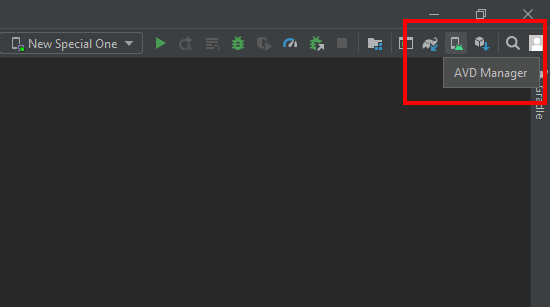
|
| Install Emulator Android (1) |
3. Then click the + Create Virtual Device button to create a new emulator

|
| Install Emulator Android (2) |
4. Select the desired smartphone size model. Here I chose the Pixel 5 smartphone model with a 6 inch screen size. Then click the next button.

|
| Install Emulator Android (3) |
5. Select the Android operating system you want to install. If there is no operating system, please click download next to the name of the desired Android. Here I choose Android R or Android version 11. Then click next.
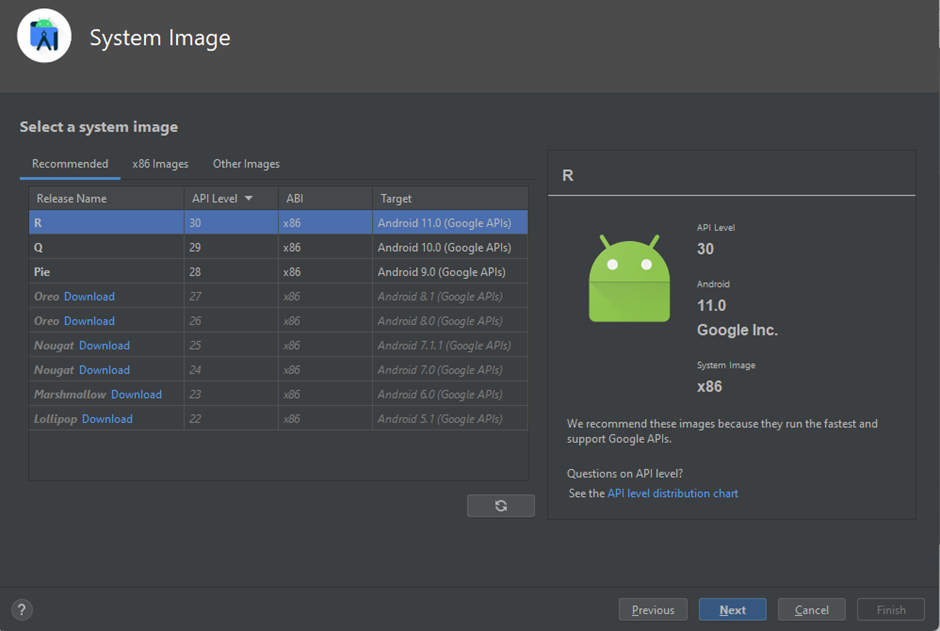
|
| Install Emulator Android (4) |
6. Fill in the desired AVD name. Here, I named my AVD "New Special One". If you are sure, click finish.

|
| Install Emulator Android (5) |
7. Now your emulator has been successfully created. Click the play button to turn on the Android emulator that you created.

|
| Install Emulator Android (6) |
8. This is what the emulator looks like when it is turned on.
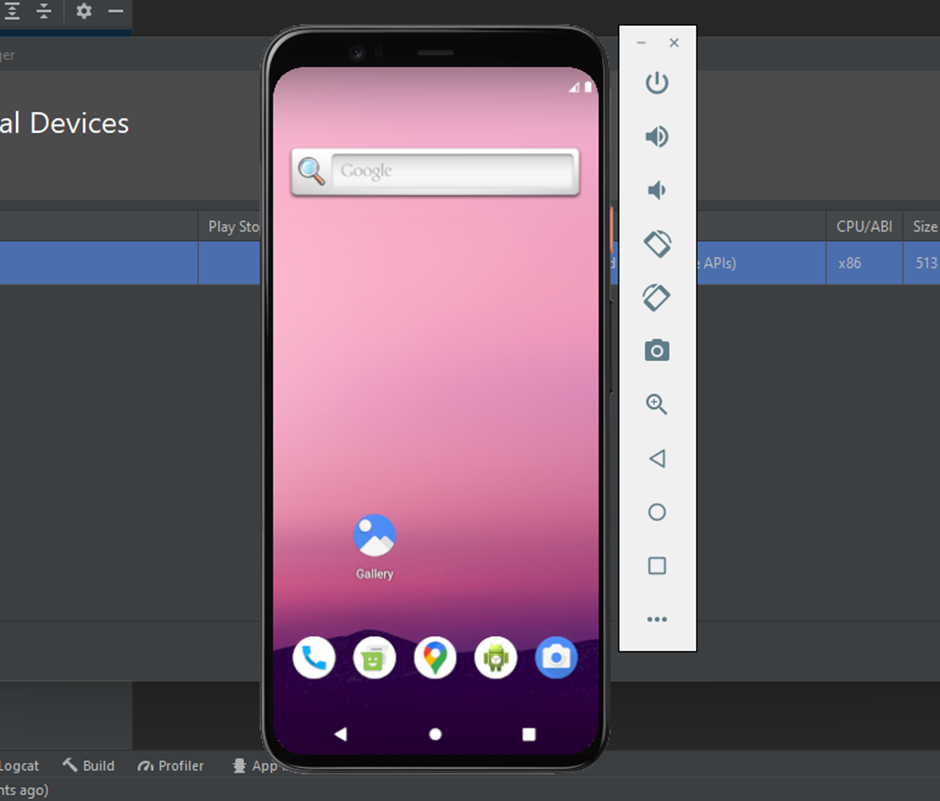
|
| Install Emulator Android (7) |
9. Because we have installed the emulator in Android Studio. We can also use this emulator to run flutter projects in Visual Studio Code. Please, open your project in Visual Studio Code. Then click windows (windows-x64)


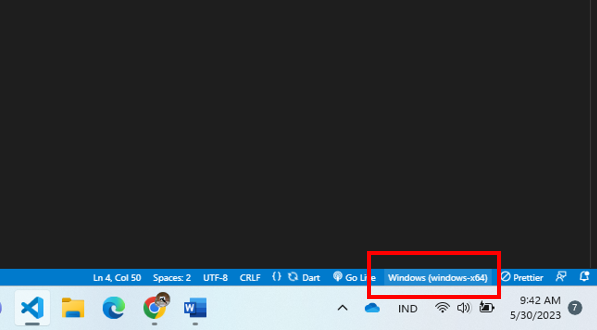






0 Comments
Come on ask us and let's discuss together
Emoji