Hello everyone, welcome back in porkaone. On this occasion, we will learn how to change the cursor icon in Windows 11. Follow the full tutorial below.
Maybe you are bored with the default Windows cursor icon, which is the white arrow icon which, when we measure it, turns out to be asymmetrical. So either out of boredom or because you're annoyed that the windows arrows aren't symmetrical, you end up wanting to replace them. Here are easy tips and tricks on how to change the windows cursor icon to make it more attractive.

|
| sumber: https://9gag.com/gag/a7wQoO2 |
How to Change the Windows 11 Icon Cursor
1. Right click on desktop → choose personalize
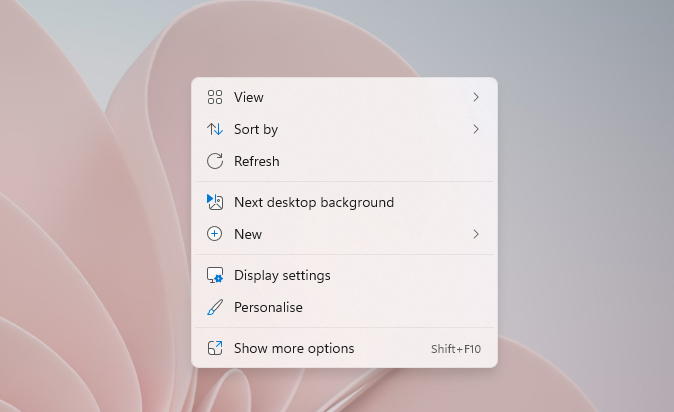
|
| personalize |
2. Then select themes

|
| Choose Mouse Cursor |
4. Then select the scheme, in this example I chose magnified (system scheme), then in the customize section an icon will appear according to the selected scheme. click apply then ok.

|
| Choose Icon Cursor |
5. But if you want to use a cursor icon other than the one on windows. You can design the icon first, then save it in .ani or .cur format. Or you can download it at the following link. https://www.cursors-4u.com/
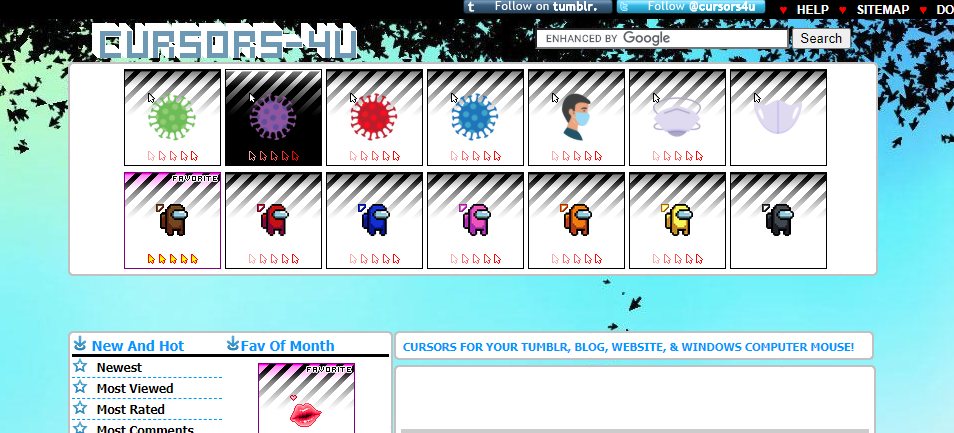
|
| Download Cursors |
6. Once downloaded. Please repeat steps 1 – 4, then click browse and look for where the icon that you previously downloaded is located. Click ok to select the cursor, then click apply.
Ok, those are the tips and tricks on how to change the cursor icon on Windows 11. Hopefully this short article is useful and can be implemented. If you have questions, please ask directly in the comments column below. That is all and thank you.

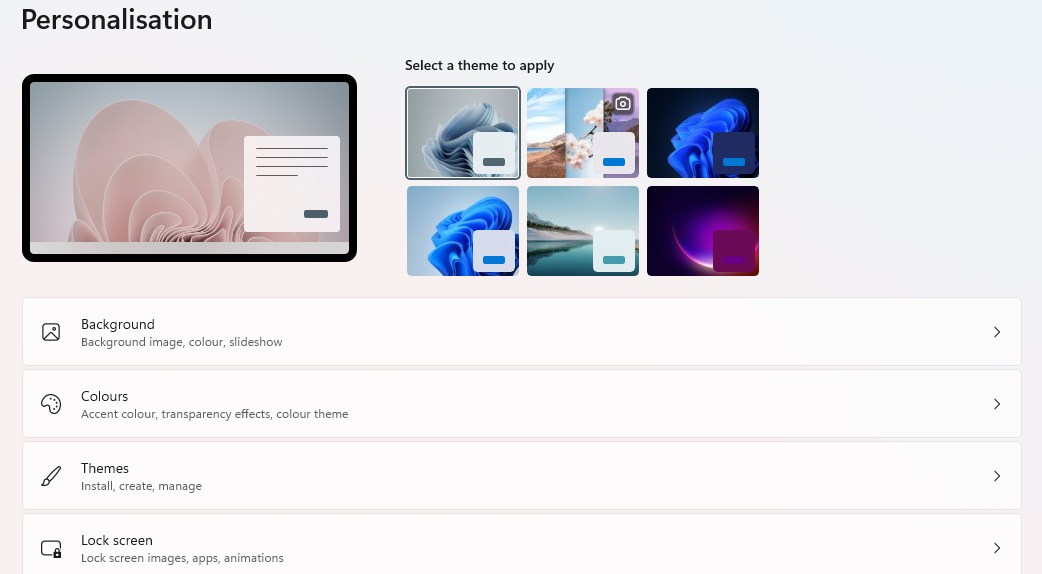






0 Comments
Come on ask us and let's discuss together
Emoji