Google drive is one of the most popular cloud storage today. Even some Google applications have been integrated with Google Drive, such as Android backups, filling out Google Forms, spreadsheet files, Google Docs, Google Classroom and other applications. So the files on Google Drive are very important to save.
Apart from having cloud storage, we also usually have internal files stored on our laptops. Unfortunately, because these two storages are separate, we need to access them separately. Having two separate storages makes it difficult for us to organize both.
But don't worry, you can integrate Google Drive with Windows for better file organization. Google drive will appear as a new partition on your laptop or computer. In this way, you don't need to access Google Chrome to open Google Drive. Need files from an internal computer or vice versa, all you have to do is copy and paste them in the desired folder.
keyword: install google drive on windows, create a google drive partition, display google drive in windows explorer, integrate google drive and windows, how to access google drive from windows
How to Add Google Drive Partition to Windows
1. In order to be able to add Google Drive partitions, first download GoogleDriveFSSetup.exe at the following link https://www.google.com/intl/id_id/drive/download
2. Then double click to install. Check the two options that appear then click install and wait for the installation process to finish.
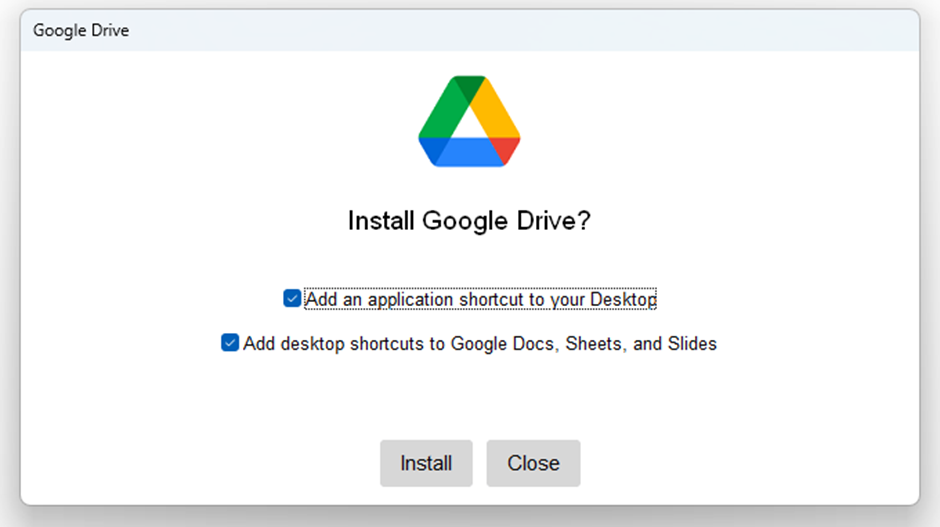
|
| Install Google Drive |
3. Next, you will be asked to log in via a browser as shown below.
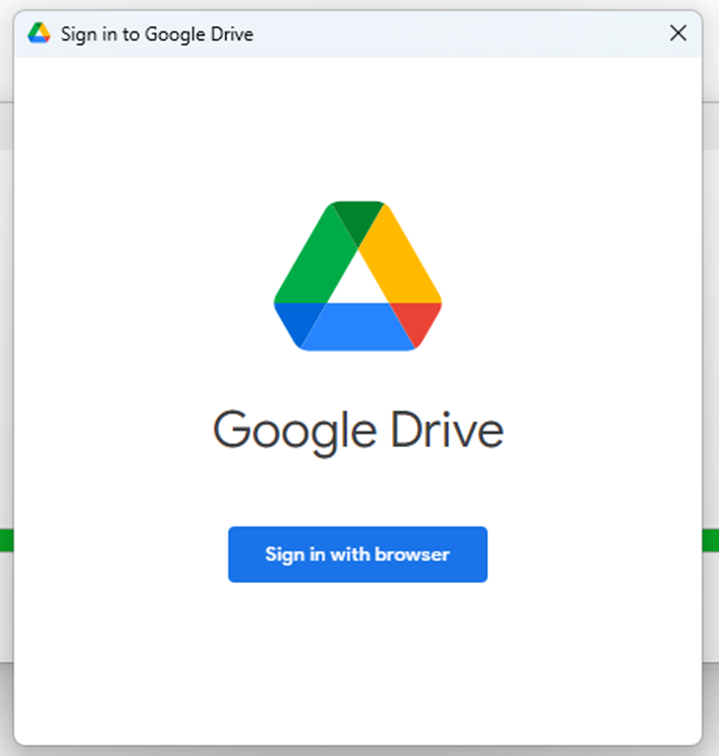
|
| Install Google Drive |
4. Please select or log in with the account connected to your Google Drive.
5. If you are already logged in, try opening your file explorer. If successful, the Google Drive partition will appear as shown below.
Ok, that's all for the tutorial on how to create a Google Drive partition on Windows. Hopefully this short tutorial is useful, if you have questions please ask directly in the comments column below. That is all and thank you.

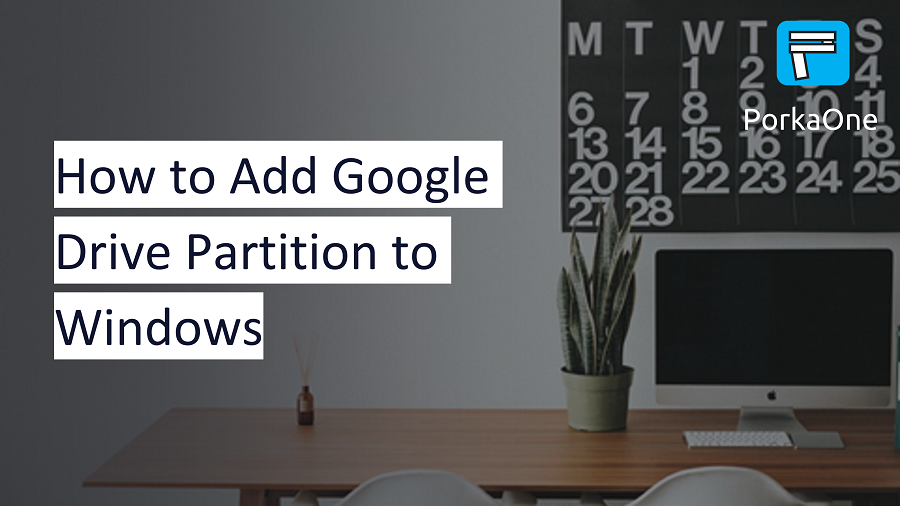
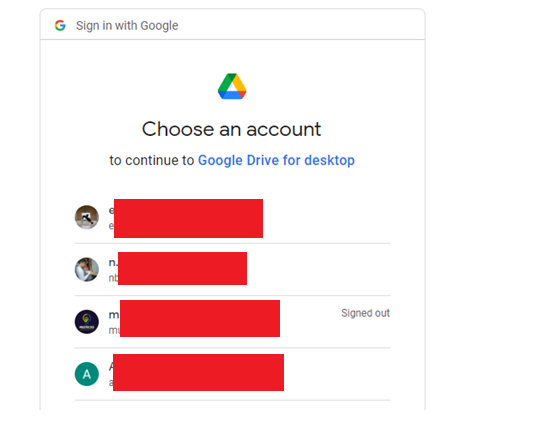






0 Comments
Come on ask us and let's discuss together
Emoji