Hello everyone, welcome back at porkaone. On this occasion we will learn how to connect a Flutter project with Google Firebase. Are you curious? Come on, follow the tutorial below.
Google Firebase
Firebase is one of the services provided by Google to help developers quickly provide tools or environments such as databases, user authentication, real-time storage, file storage, data analysis, push notifications and other services.
Firebase is a quick solution for those of you who are lazy about creating a backend or don't know how to backend and its server environment. Firebase can be used for web and mobile application development. In this article we will discuss how to connect Flutter with Firebase. This article is also the beginning or requirements for developing Flutter applications with Firebase.
How to Connect Firebase to Flutter Project
2. Klik add project

|
| Make Firebase Project |
3. Next, fill in the project name, then click continue
4. In the next step, you can activate the Google Analytics feature for the project or deactivate it. All you have to do is switch the enable Google Analytics button for this project. Then click the create project button.
5. Ok, after the project has been created. Then you will be directed to the dashboard page. Click the Android icon to add the application.
6. Ok, next we will start setting up or configuring the Flutter application. First, we fill in the app registration first. Fill in the Android Package Name, App Nick Name, and SHA-1 as shown in the image below. How do I fill it in? Follow the next steps.
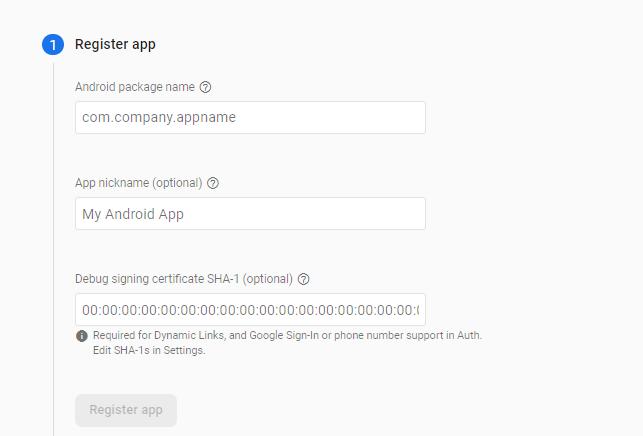
|
| Register App |
-
Android Package Name you can find in folder android/app/build.gradle
android package name
- App Nick Name used as the name or nickname of the application so that it is easy to remember
-
Debug signing certificate SHA-1 you can find in
folder android. And than open cmd or terminal and run this
command .\gradlew SigInReport
SHA-1

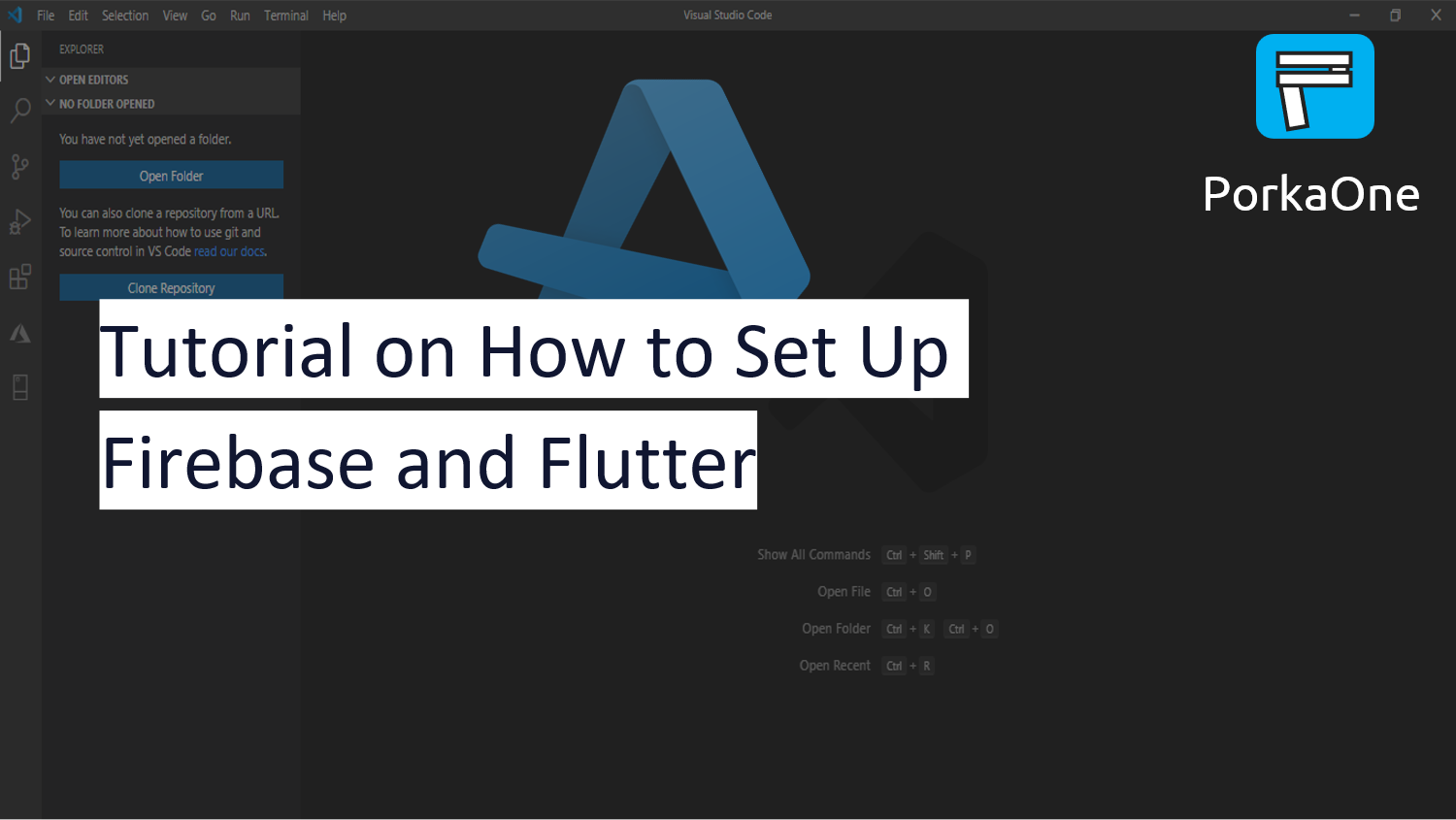



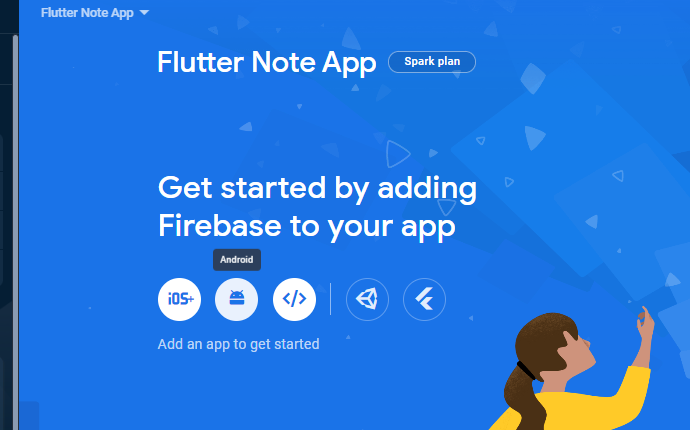

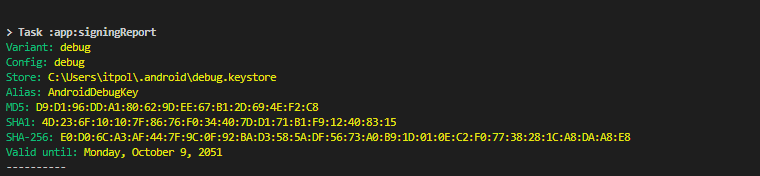
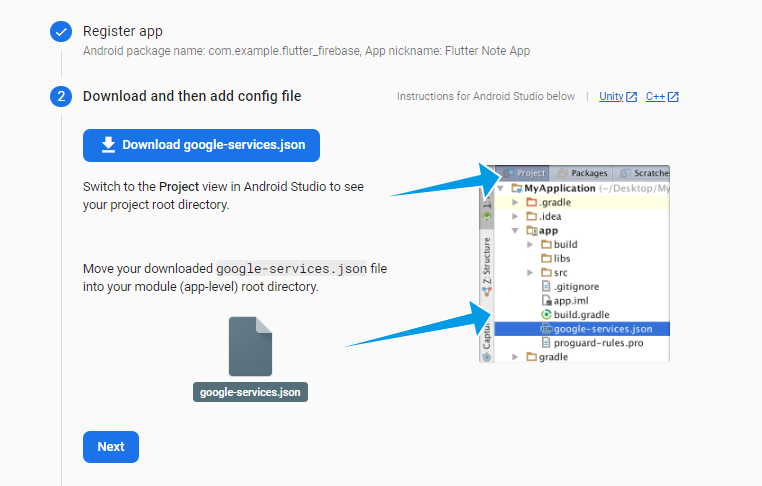
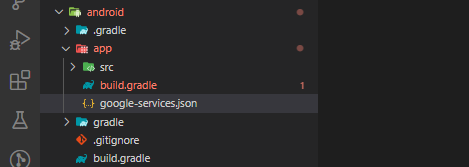
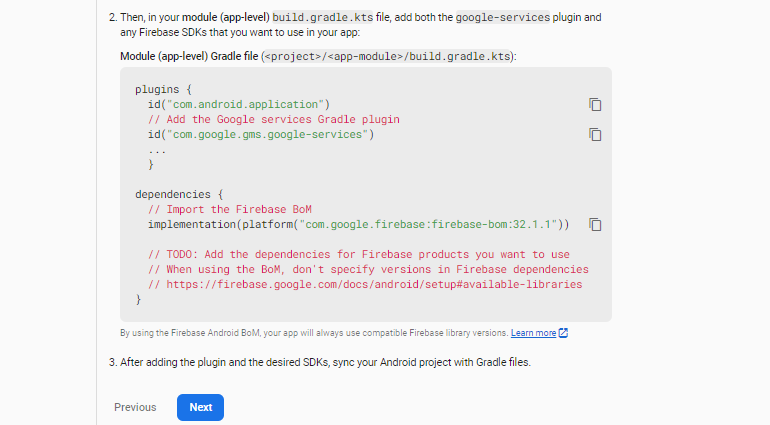

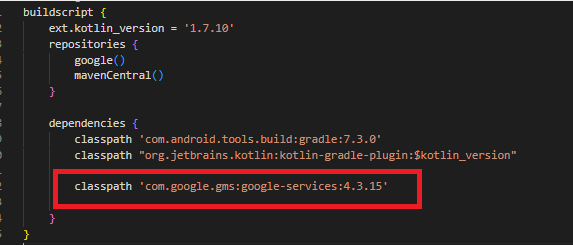








0 Comments
Come on ask us and let's discuss together
Emoji