Hello everyone, welcome back at porkaone. On this occasion we will learn how to get a YouTube API key for consuming API data from YouTube. Come on, follow the steps below.
Youtube API Key
Youtube API Key is a unique and secret key used to authenticate YouTube API data requests by users. Every time we request data from YouTube, we must use the api key every time we want to request any data. For those of you who are used to using fire, fire keys are nothing new to know. And the average data provided by Google uses an API key to be accessed.
Ok, in our tutorial this time we will discuss step by step how to get the YouTube API key. Actually, it's not just YouTube. The way to get api keys for other Google services is also almost the same. This tutorial is the beginning of my tutorial on using Google Api in Flutter and Laravel programming later.
| Read Another Article ✨ |
| 📰 1. How to Display a Website in Flutter with Webview read more |
| 📰 2. How to Make a Bubble Bottom Bar in Flutter read more |
|
📰 3. How to Install Java Development Kit and Add Variable Path to
ENV read more |
|
📰 4. How to Make Copy Feature in Flutter Apps read more |
How to Get Youtube API Key
1. First, please visit the website https://console.cloud.google.com then log in using Gmail, guys.
2. Click select a project. This dropdown is located next to the Google Cloud logo. Then click new project

|
| Create New Project |
3. Then fill in the project name and location as you wish. Or you can follow the image as below. Then click the create button.

|
| Create New Project |
4. Then wait a few moments, you will be directed to the dashboard page. Next, click the select a project dropdown again and select the project that was created previously.
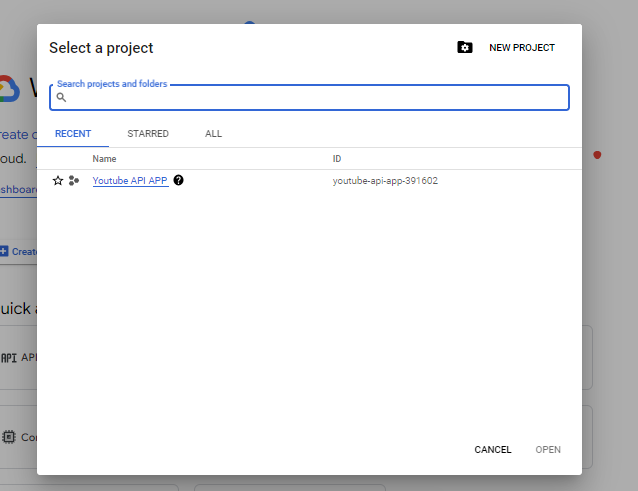
|
| Create New Project |
5. Next, scroll down, then in the quick access section select APIs & Services. Like the picture below.
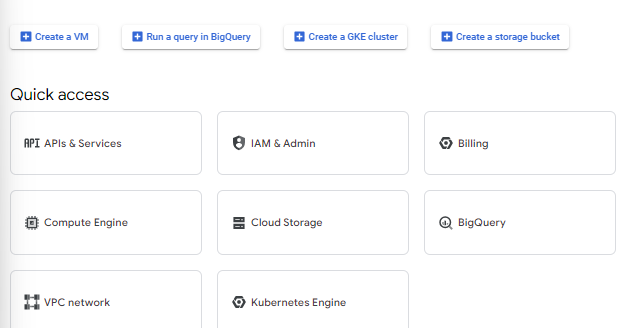
|
| Cara Mendapatkan Youtube API Key |
6. Then click the Library menu in the sidebar as shown in the image below.
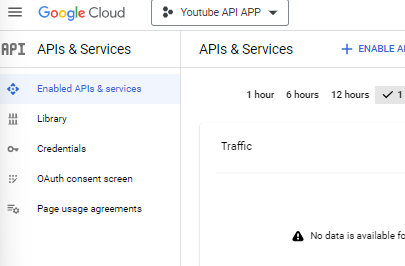
|
| Get Youtube API Key |
7. Next, search for YouTube data api v3 in the search column and select as below.
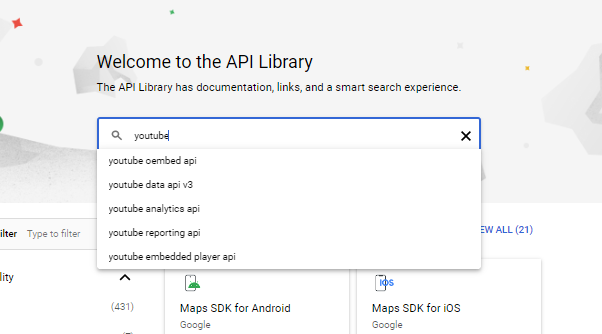
|
| How to Get Youtube API Key |
8. Next, you will be directed to a page like the image below. Click Youtube Data API v3.

|
| How to Get Youtube API Key |
9. Then click the enable button to turn on the service.

|
| How to Get Youtube API Key |
10. OK, now the YouTube API service has been successfully turned on. The next step is to create credentials or YouTube API key. Click create credentials
11. Select public data then click the next button.

|
| How to Get Youtube API Key |
12. OK, here is the api key that you will get. Click the done button to finish.
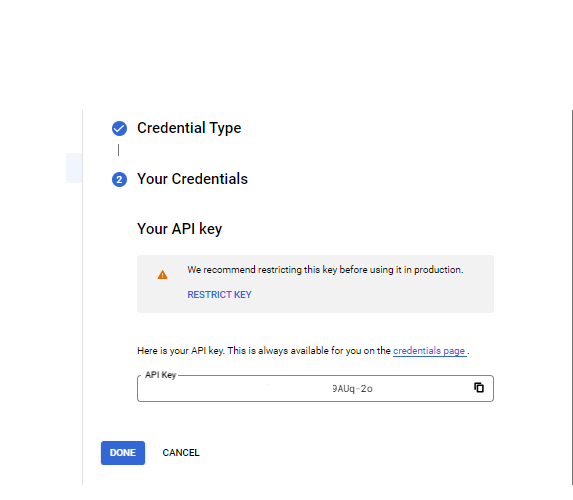
|
| How to Get Youtube API Key |
If you forget to copy the api key, you can also find this YouTube api key in the credentials menu.

|
| How to Get Youtube API Key |
It's easy, right?, now you can use the YouTube API key to create various kinds of projects, both web and mobile, using data from YouTube.
That's it for our short tutorial this time on how to get a YouTube API key. Hope it is useful. If you have any questions, please ask directly in the comments column below. That is all and thank you.

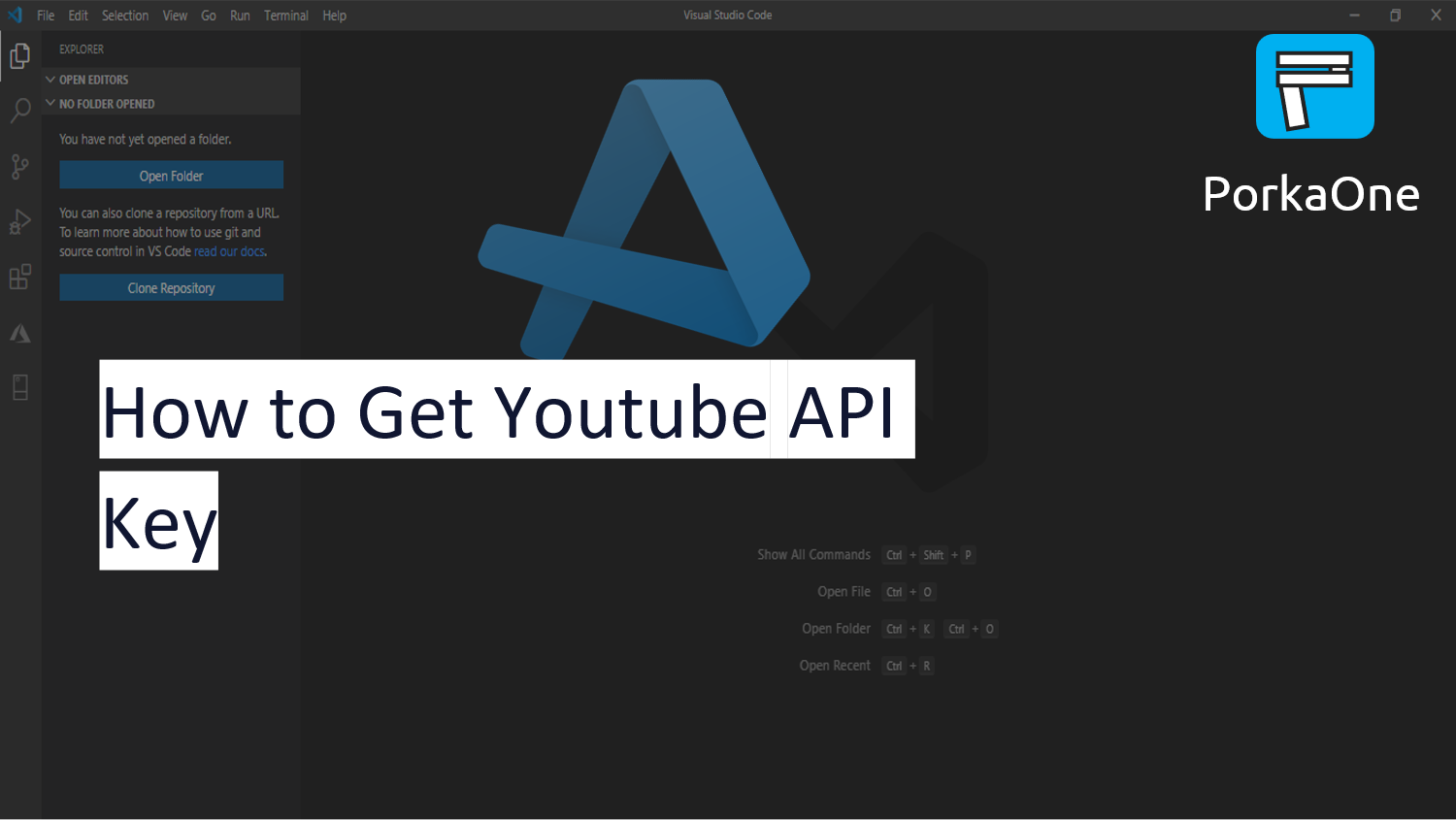






0 Comments
Come on ask us and let's discuss together
Emoji