Hello everyone, back again at porkaone. Laravel debugbar is a package or
library that can help you a lot. This library is made by barry vd. Heuvel,
this package makes it easy for you to monitor the performance of your
application during development. With easy installation and sophisticated
features, this package can be one of the recommended packages to be
installed for the first time.
Debugbar has been around since Laravel 5 and until now it is still available
for advanced Laravel versions. Here's how to install and what features are
included in this great package
How to Install Laravel Debugbar
1. Run the command below to install Laravel debugbar
composer require barryvdh/laravel-debugbar --dev
2. Anda make sure APP_DEBUG = true in file .env
3. Next, the debugbar package will automatically appear in the lower right corner of your Laravel project. The installation method is quite easy and simple.

|
| Laravel Debugbar View |
When the application has been published to the internet and is ready to use.You can turn off the Laravel debugbar by changing APP_DEBUG to false.
Fitur Laravel Debugbar
🚀 Timeline
This timeline feature really helps you in measuring how quickly the
application is executed. With this view you can increase or improve the
speed of the application.

|
| Timeline |
🚀 Views
All blade templates that you use in one route will be displayed along with all their parameters
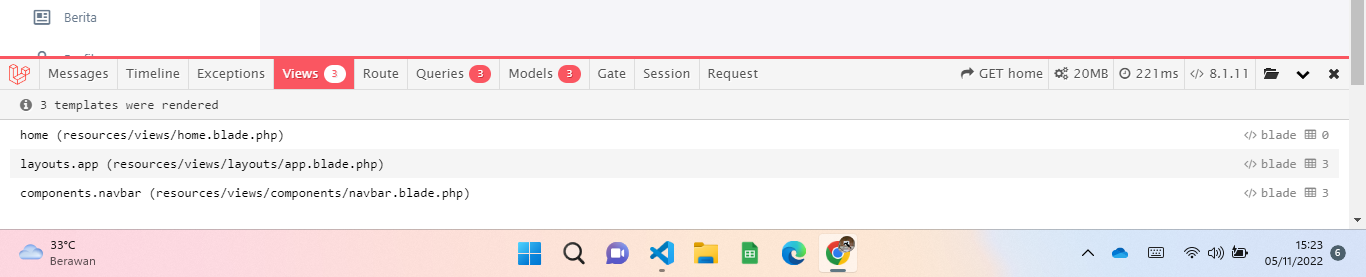
|
| Views |
🚀 Route
You can see the request method, middlewarem controller, file, and namespace. All this route information is available in one tab🚀 Queries
All the queries you use will be displayed here. This allows you to see the number of queries used and the duration each query was executed for. With information like this, you can reduce and optimize query usage so that page loads get better.
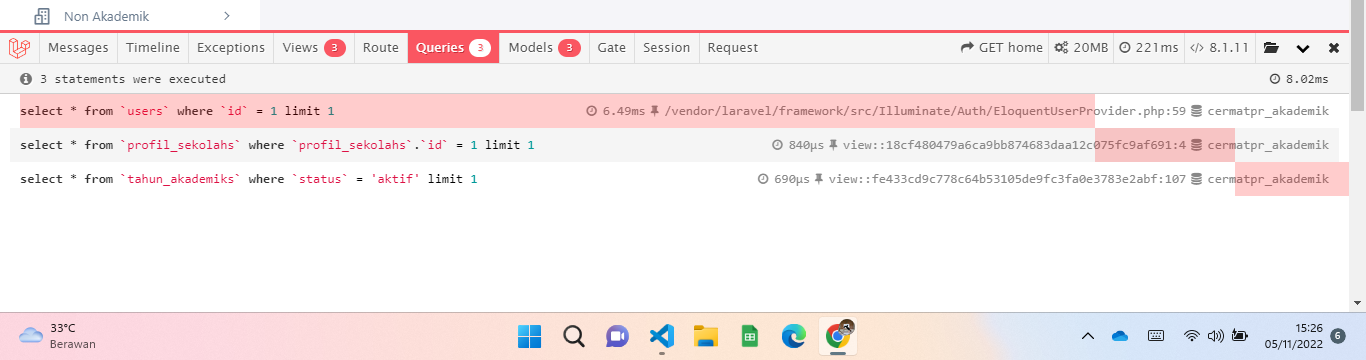
|
| Queries |
🚀 Models
The models tab will display which models are used and how many times they are used on a page
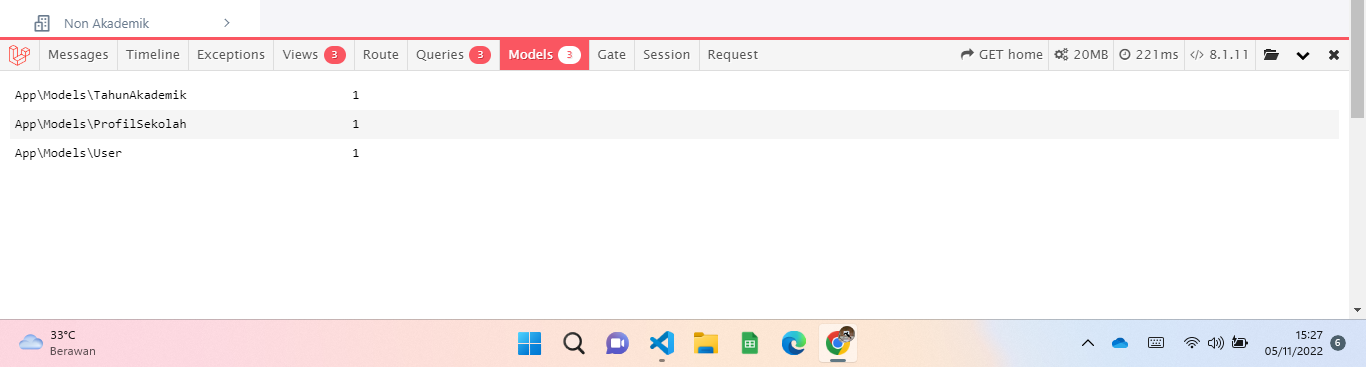
|
| Models |
🚀 Session
Session tab is used to display all session data. You can use session data as a substitute for certain queries where the data is not too much and is used consistently on each page.

|
| Session |
🚀 Request
This tab will show all request and response type in details

|
| Request |
Apart from the tabs described above, you can also see a summary of other information such as
1. route name and request method
2. the size of the memory used
3. the duration of the page request
4.php version
There are still some other advanced features that I haven't explained above, because I often use some of the features above. You can find out more information at the following link https://github.com/barryvdh/laravel-debugbar
So many articles this time about how to monitor Laravel performance with the Laravel debugbar. Hope it is useful. If you have something to ask, please ask directly in the comments column below. That is all and thank you.

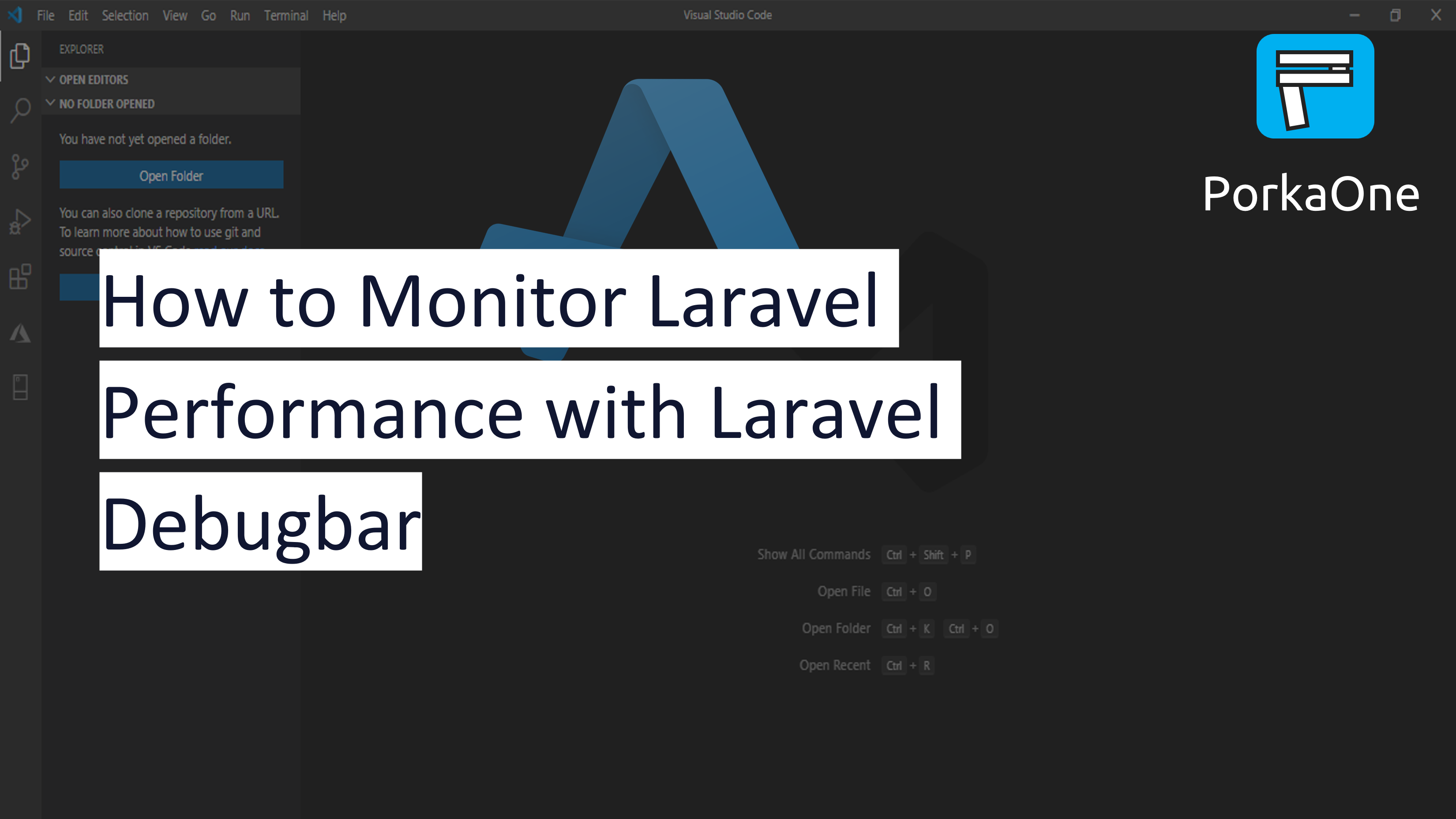





0 Comments
Come on ask us and let's discuss together
Emoji