Hello everyone, welcome back to porkaone. Well on this occasion I will give tips and tricks to remove the background of an image using only Ms. Office. Curious?, let's follow in full below.
There are so many applications that you can use to remove photo backgrounds. Starting from desktop applications to mobile like Android, there are also similar applications that you can use online as well as offline applications, you can use all of these applications as needed and as flexible as possible. to solve your problem.
But did you know that there are applications that we often use but have similar features that most people probably don't use? Namely Ms. Office, an application package that is very familiar to Windows users.
Well, now you don't have to bother using other applications just to remove the background in your photos. How?, here's a review just for you.
How to Remove Image Background
1. Open one of the Ms. applications. Office, may use word, excel, power point or others. For this tutorial I will use power point, the reason is because I'm used to it .
2. Then click insert → picture → select the image that you want to remove the background.

|
|
Remove Image Background in Ms. Office |
Note: use only images with a single color background, and make sure the colors in the photo are not gradient. Ms. Office does not have a feature to remove the background color more than once. The color removal feature in Ms. Office is just simple, so can't parse other colors.
3. Then click the image, then select the format tab → select color → select set transparent color

|
|
Remove Background in Ms. Office |
4. Next, click on the area of the image you want to remove the color from. Then the result will look like the image below.

|
|
Remove Background in Ms. Office |
5. If you want to give a background color, right click on the image → format picture → fill → solid fill → then select the color you want.
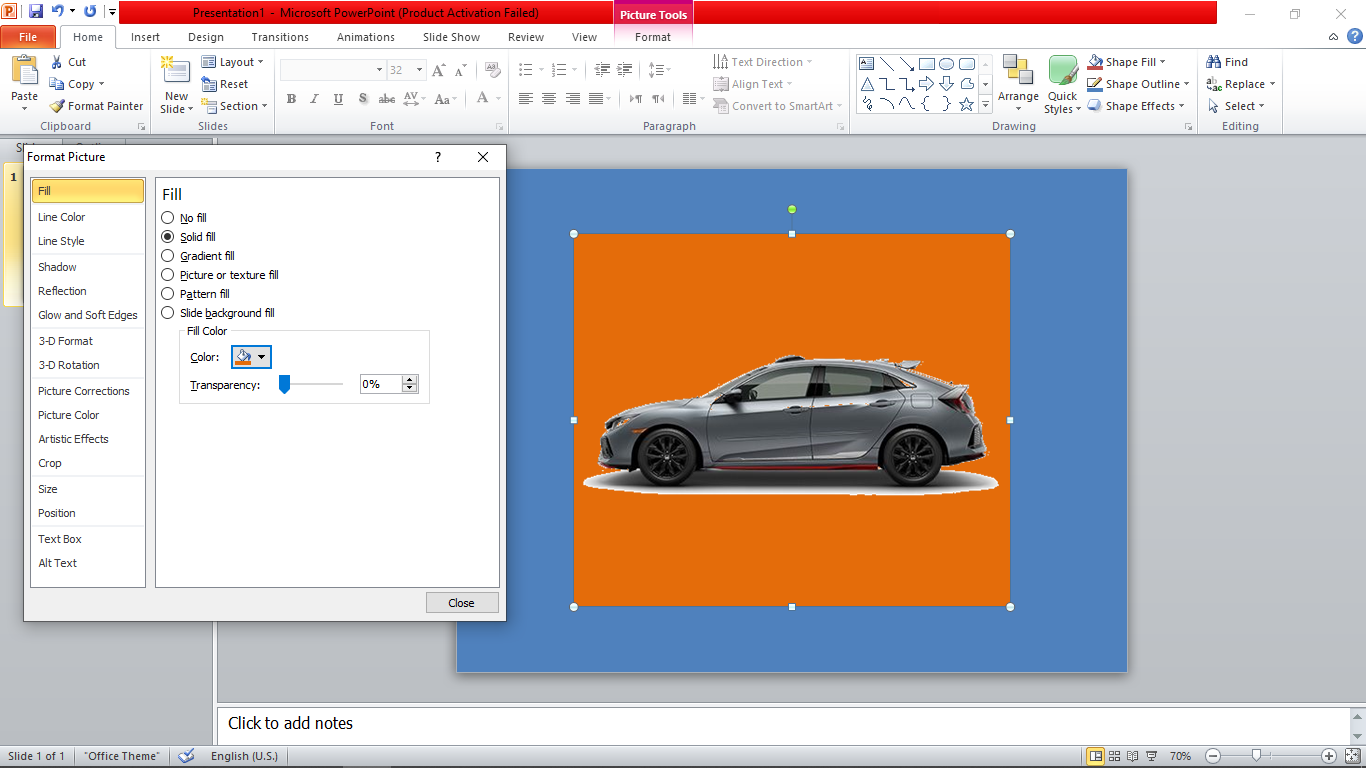
|
|
Change Background Color in Ms. Office |
The features are simple, but quite helpful if you want to make a transparent image or change the background color of your photo. You don't need to install other apps just for simple problems.
Well, I hope this simple article can help you all. If you have suggestions and questions, please leave them in the comments column below. See you in another cool tutorial.







0 Comments
Come on ask us and let's discuss together
Emoji