Hello everyone back at sahretech. Talk about the features of Ms. Word, there are interesting things that really help writers in writing. Namely the autocorrect feature, what is the function and how to use it, follow the tutorial below!.
How to Use the Autocorrect Feature in Ms. Word
- 1. Open microsoft word → select the file menu → select the options menu

|
| Cara Menggunakan Autocorrect |
- 2. In the window that appears select Proofing -> select autocorrect options

|
| Cara Menggunakan Autocorrect |
- 3. Type the words that are often wrong in the left column and the correct words in the right column, for example: yuor becomes your cell, pharmacies become pharmacies, risk becomes risk, queue becomes queue etc.
- 4. If you have clicked add and then click ok, then you try to make a typo word that has been set before then press the space bar then Ms. Word will automatically correct the words.
How to Use the Autocorrect Feature in Ms. Word as Autotext
As I mentioned above, we can also use the autocorrect feature to create autotext, the logic of its use is the same as the previous method, just write down the word that has been set, then press the space bar and a long sentence that we have set before will appear. Examples like the image below:
Although this feature is not intended for that, but it doesn't matter as long as it doesn't interfere with writing performance.
Then, what if the text that you want to replace is the cover title, table of contents, or sentences that contain many writing styles?. the answer is, no, because this feature is only made to correct wrong words into correct words. For the above question, Ms. Word has set up the QuicksParts feature to save long sentences with style. For a discussion of how to use quick parts, you can search on google.
Ok, so some tips & tricks on how to use autocorrect on Ms. Word to correct sentences that are often typo. Hopefully it can help, more and less I apologize, if there are questions, criticisms and suggestions, please leave them in the comments column below. See you in the next article 😀

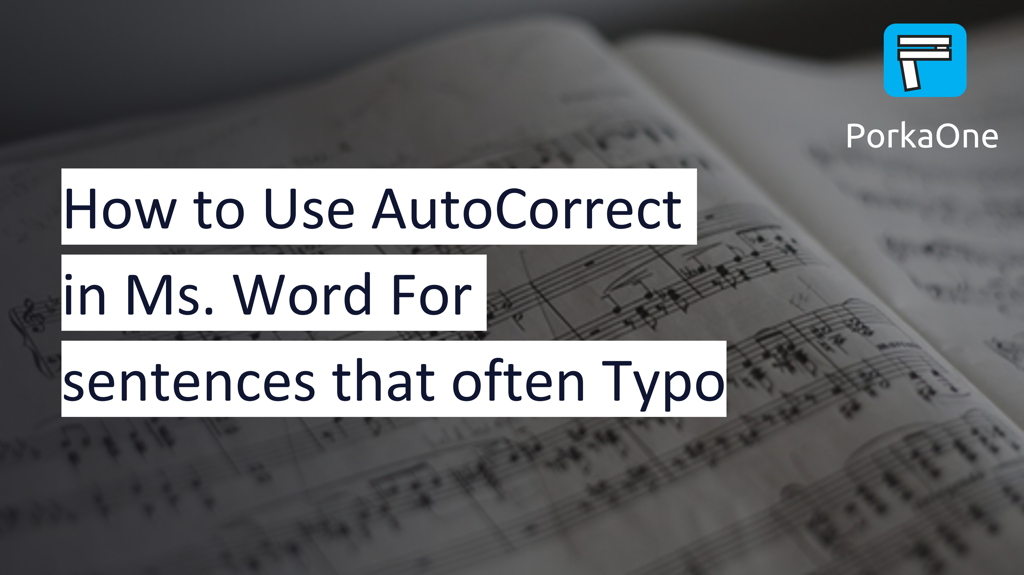







0 Comments
Come on ask us and let's discuss together
Emoji